 Webinar Help
Webinar Help
- - - - - - - - - -
Our webinars are hosted by GoToWebinar. They have a thorough attendee guide that can be used as reference for attending the webinars. Click here to download the reference guide.
Quick Reference Guide
- - - - - - - - - -
Download the Webinar quick reference guide
Upcoming Webinars
- - - - - - - - - -
View our upcoming Webinar schedule
Archived Webinars
- - - - - - - - - -
View our archived Webinars
Webinar FAQs
- - - - - - - - - -
How do I show the Webinar in my time zone?
To show the Webinar in your time zone, click on the “Register Now” link and from the Registration page, click on “Show in My Time Zone” (right next to the time listing on the heading).
I can’t connect to the Webinar
The most common problem in accessing the Webinar is a firewall that blocks access. Please see below for assistance. If you have been able to log on to GoToMeeting or GoToWebinar previously, try uninstalling GoToMeeting via your add/remove programs and then reinstall.
My firewall is blocking the GoToWebinar download. Is there a safe way for me to see the Webinar?
If your personal firewall (ZoneAlarm®, Norton Personal Firewall™, etc.) is blocking GoToWebinar, you need to select your firewall’s option to allow GoToWebinar to access the Internet.
If you do not have a personal firewall but are in a business environment, you may have a hardware firewall. Please provide this firewall configuration document to your IT department so that they may allow GoToWebinar to connect.
I still can’t connect
Contact GoToMeeting’s Technical support by clicking here.
I can’t hear the presentation
Make sure your audio mode is properly set. To dial in, the audio mode should be set to “Phone call”. If you are listening through speakers and/or a headset, you should select “Computer audio”.
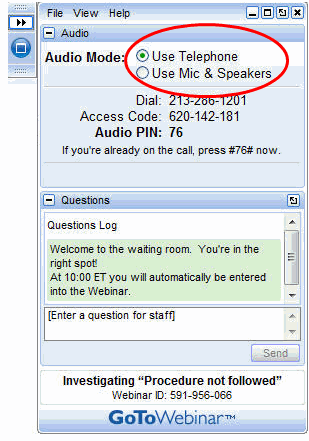
I’m muted
All attendees are muted during the Webinar. If you have a question, type it into the question box.
I am connected to the Webinar but am having trouble with my sound or visual connection
First, check your local internet connection and phone line. We verify the connection of both the online and phone connections. If that is working properly, check to see that the date and time are set correctly on your computer. If it is inaccurate, it can create certificate verification issues that may impede your Webinar access. Next, try closing out any other programs that use the internet. If none of these things work, you may need to leave and re-enter the Webinar.
I’d like to ask a question
Under the “questions” tab is a space where you can send a question to ThinkReliability staff, who are online to assist in answering questions. Your question may be answered via email after the presentation.
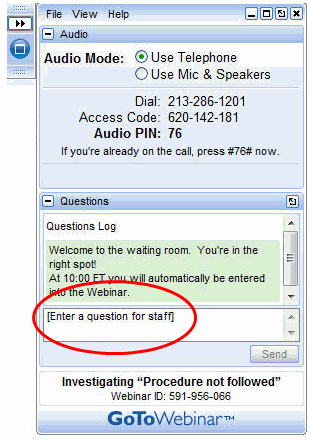
I can’t see the whole screen
On the upper right hand corner of the Webinar screen is a drop-down arrow next to “Zoom”. Click on this and it will give you options for viewing the screen, including “zoom to” which allows you to set the size of the Webinar window.
I still need help
Contact the GoToWebinar help site. Their Support Center includes Self Help files and Global Customer Support Contact Information.
Bring Cause Mapping® Root Cause Analysis training to your site
Schedule a workshop at your location to train your team on how to lead, facilitate, and participate in a root cause analysis investigation.
